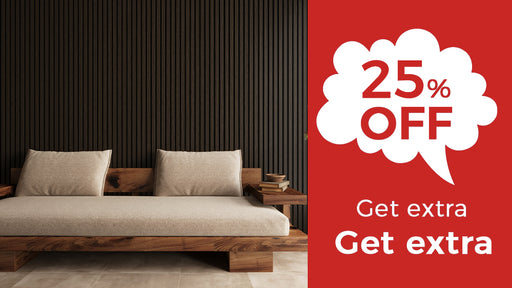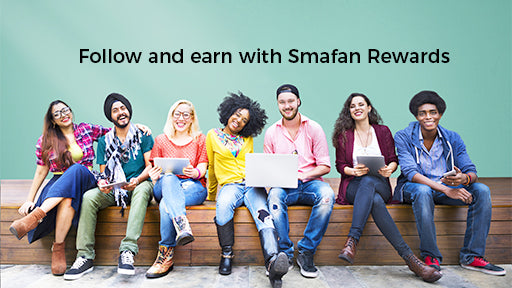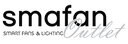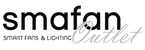Troubleshooting
If you should encounter any problems with your fan, most of them can be fixed by following the simple procedures below:
Remote Reset
When you doing the hard resetting procedure, you will need to disconnect the power from the unit entirely. Meaning either the fan needs to be unwired OR by turning off the breaker to the house.
- After disconnecting the power from the unit, you must wait at least 10 minutes before connecting the power again.
- After connecting the power, the remote must be paired with the unit again immediately within 20 seconds by holding down the "pair" or "√" button until you get a connection to the fan.
- You may have to hold down the button for at least 10 seconds before the remote will correctly pair with the fan.
Wifi Reset
Immediately after doing a remote reset, you may also need to reset the Wifi if the app is not finding any Wifi signal.
- Press and hold the "W" or "Wifi" button on the remote until the Wifi is reset.
- You may have to hold down the button for at least 20 seconds before the Wifi connection will reset.
AC Adapter Diagnosis
If the fan should ever stop working, please test the AC Adapter for power and connectivity to the fan.
- Remove the canopy cover from the ceiling fan.
- Disconnect the AC Adapter wiring harness from the from the motor.
- Use a multi-meter and test the wiring harness to see if there is any electrical output.
Carro Home App Connectivity
Our fans are made to work with Alexa, Google, and Siri, but requires you to first download the Carro Home App.
- Download and install the app, and create a Carro Home Account.

- Open the Carro Home App and select "Add a Device"
- Make sure your remote is correctly paird with the fan prior to adding the device.
- Enter in your Wifi login and Password. The app will attempt to connect to your Wifi network.

- If the fan does not pair correctly, please try a different pairing option.
- Select AP Mode for your pairing method and try again. EZ mode allows for easier connection to multiple fans, AP Mode allows for a more precise connection.

- Select the Carro Home Network for your fan.
- Once selected, the fan will be connected to your Carro Home App.

- You can now select the fan in the Carro Home App, and test the fan for functionality.

How to Connect to the CarroHome App(Video Guidance)
Alexa / Google Connectivity
- Before pairing your fan with an Alexa or Google device please first install and pair it with the Carro Home App first.
- Open the Alexa / Google App. You will need to add the Carro Home App skill set to Alexa / Google.
- Alexa / Google will automatically connect your fans once the App has been linked.
(Alexa)

(Google)

How to connect CarroHome App to Alexa(Video Guidance)
How to connect CarroHome App to Siri Shortcut
Alexa Voice Commands
| Device name | Function | Command | Remark | ||
| Ceiling Fan | fan on/off | Alexa,turn on <device name>; | |||
| Alexa,turn off <device name>; | |||||
| fan speed | Alexa, set the fan speed to <value> ; | Value:1/2/3/4....... | |||
| fan mode | Alexa, set <device name> to <mode> | mode: fresh/nature | |||
| light on/off | Alexa, turn on/off light on the <device name> | ||||
| brightness | Alexa, dim <device name> by five percent Alexa, set <device name> to fifty percent |
||||
| CCT | Alexa set <device name> cooler; Alexa set <device name> warmer; Alexa make <device name> white; |
||||
Google Voice Commands
| Device name | Function | Command | Remark | ||
| Fan | on/off | Ok Google, Turn on <device name> | |||
| Ok Google, Turn off <device name> | |||||
| fan speed | Ok Google, Set the fan to <speed level> | speed level: level1-5... | |||
| fan mode | OK Google, Set <device name> to <mode> | mode: fresh/nature | |||
| Light | light on/off | Ok Google, Turn on light for the <device name> Ok Google, Turn off light for the <device name> |
|||
| brightness | Ok Google, Set <device name> to 50% | ||||
| CCT | Ok Google, Set the lamp to cool white; Ok Google, I want light color set to 4000 kelvins; |
||||